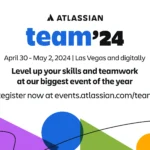We’re thrilled to announce the latest feature release for Gantt Chart Planner for Confluence: Resource Calendars!
No need to manually adjust the task duration if someone goes on vacation, you can now lodge extra holidays for the specific assignee, and the app will automatically update their scheduled tasks to account for the days off.
This exciting addition empowers you to take your project planning and resource management to the next level.
What are Resource Calendars in Project Management?
A typical Confluence project plan often overlooks the dynamic nature of resource availability. While you can configure the default working hours and holidays to reflect the standard schedule of your project team, each team member might have extra vacation days that are not reflected on the Gantt chart.
Resource Calendars address this by:
-
Enabling custom calendars: Account for individual team members’ vacations, non-working days, or any planned absences.
-
Automatic scheduling: Eliminate the need for manual adjustments. Gantt Chart Planner automatically updates task schedules based on assigned resources’ calendars, ensuring their unique availability is reflected in project timelines.
This feature also allows team members to manage their days off and avoid manually stretching deadlines when unforeseen events arise. That way, they can focus on delivering tasks knowing the project adjusts to their schedule, not the other way around
Plan and Deliver Successful Projects with Efficient Resource Allocation
Gantt Chart Planner’s Effort Mode setting allows you to adjust how the app handles schedule changes due to resource calendars. This provides flexibility to prioritize meeting deadlines or maintaining resource workload.
With the Resource Calendar enabled for a resource, the app will set her respective tasks to “Fixed Units” mode by default. This ensures that the task duration stays the same, and the schedule automatically adjusts around unavailable days.
If the task deadline must be fixed, simply change the scheduling mode to “Fixed Duration,” and the app will recalculate the effort required from the assigned resource (e.g., requires more work hours per day to meet the deadline). In this case, you can consider assigning extra resources to the task instead.
Here’s the step-by-step guide to adding a custom calendar to your Gantt project:
With this powerful new feature, you’ll enjoy:
-
Improved resource allocation: Assign tasks confidently, knowing your team members’ actual availability based on their calendars.
-
More accurate project planning: Create realistic project timelines that account for team member availability, leading to improved project delivery and client satisfaction.
-
Reduced scheduling conflicts: Avoid overbooking resources by ensuring their calendars are factored into the planning process.
Start Project Planning in Confluence with Confidence!
New to Gantt Chart Planner for Confluence? Click the link below to take project planning in Confluence to the next level!