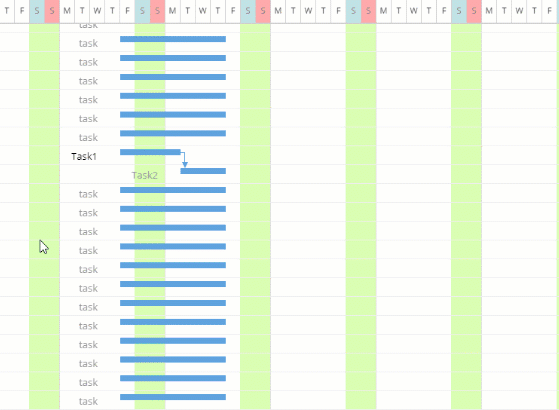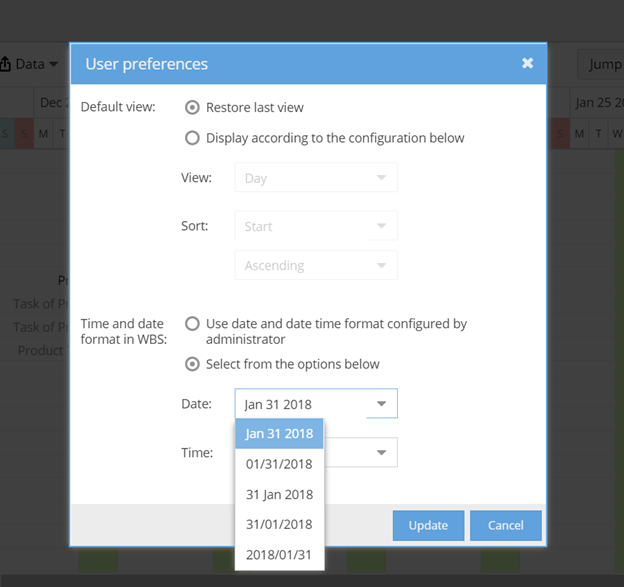When managing projects, it’s important that you can make scheduling changes easily and effectively.
Which is why our new feature release for WBS Gantt-Chart for Jira Cloud focuses on giving you flexibility in optimizing your project’s schedule.
Introducing Lag/Lead Time!
Learn more about the latest version of WBS Gantt-Chart for Jira Cloud below.
Directly Set the Lead and Lag Time for Your Dependencies
Previously, lead and lag times for dependencies couldn’t be established on the Gantt chart. This made project planning more complicated, since rescheduling a predecessor issue also meant rescheduling the start date of the successor issue to reflect the lead or lag time.
Now, with the new feature update, establishing leads and lags for dependencies is direct and easy.
All you have to do is hover your cursor to a dependency link on the Gantt chart and click “Details.” Then, set your lead or lag time in the dialog box using the ▲ or ▼ buttons, and click “Ok.”
A positive number indicates lag time, while a negative number indicates lead time.
This allows you to maintain the time gap between the finish date of a predecessor issue and the start date of a successor issue during project scheduling.
Leads and lags for dependencies are maintained despite scheduling changes.
Display Dates in Your Preferred Format
You can now change how dates are displayed on the Gantt chart based on your preference.
Previously, the dates across the Gantt chart were displayed in the format that was configured by the admin.
However, users working in different parts of the world may not be accustomed to the format chosen by the admin, and this may lead to miscommunication. To eliminate this and to increase customizability, you can now change the date format.
Simply follow the steps below:
- Click the cogwheel button on the top right of the Gantt chart interface and select “User preference.”
- Once a dialog box appears, you will see “Time and date format in WBS.”
- Choose “Select from the options below,” and click the arrow icon on the “Date” tab to access the drop-down menu.
- Now, choose the date format of your preference and click “Update.”
You’re good to go!
You can also choose your preferred time format.
Bug Fixes
We also resolved some major bugs:
- Authorization header is not needed to call converter API
- Color settings are not copied when copying Gantt
- When using a Jira issue link for a dependency, copying a ticket with a dependency will also inherit the dependency
For a quick overview of WBS Gantt-Chart for Jira Cloud 1.1.17-AC, read the Release Notes.
As usual, if you have any feedback or feature requests, please create an issue on our brand-new Productboard Portal.
New to WBS Gantt-Chart for Jira? Get your 30-day free trial now!