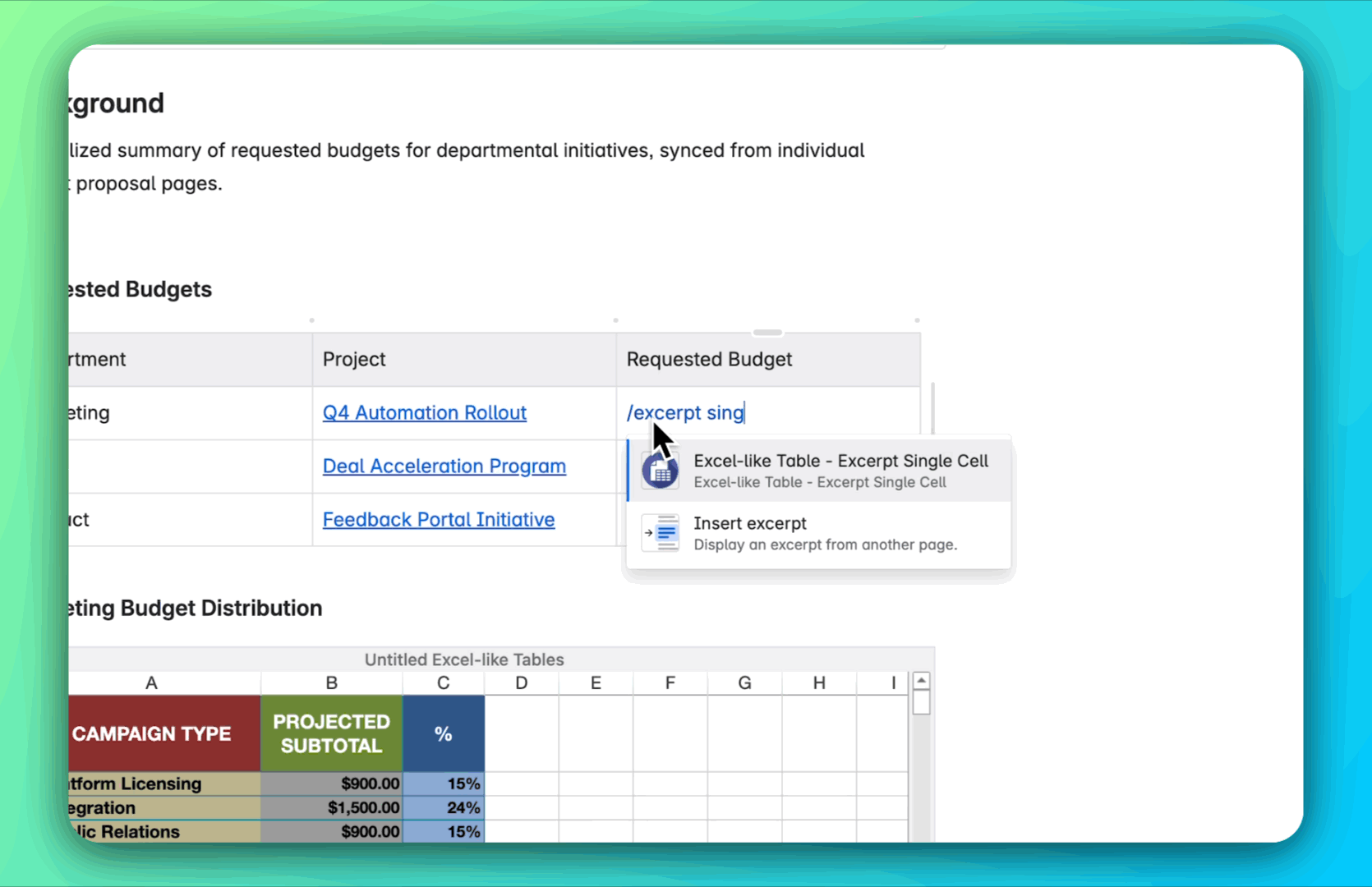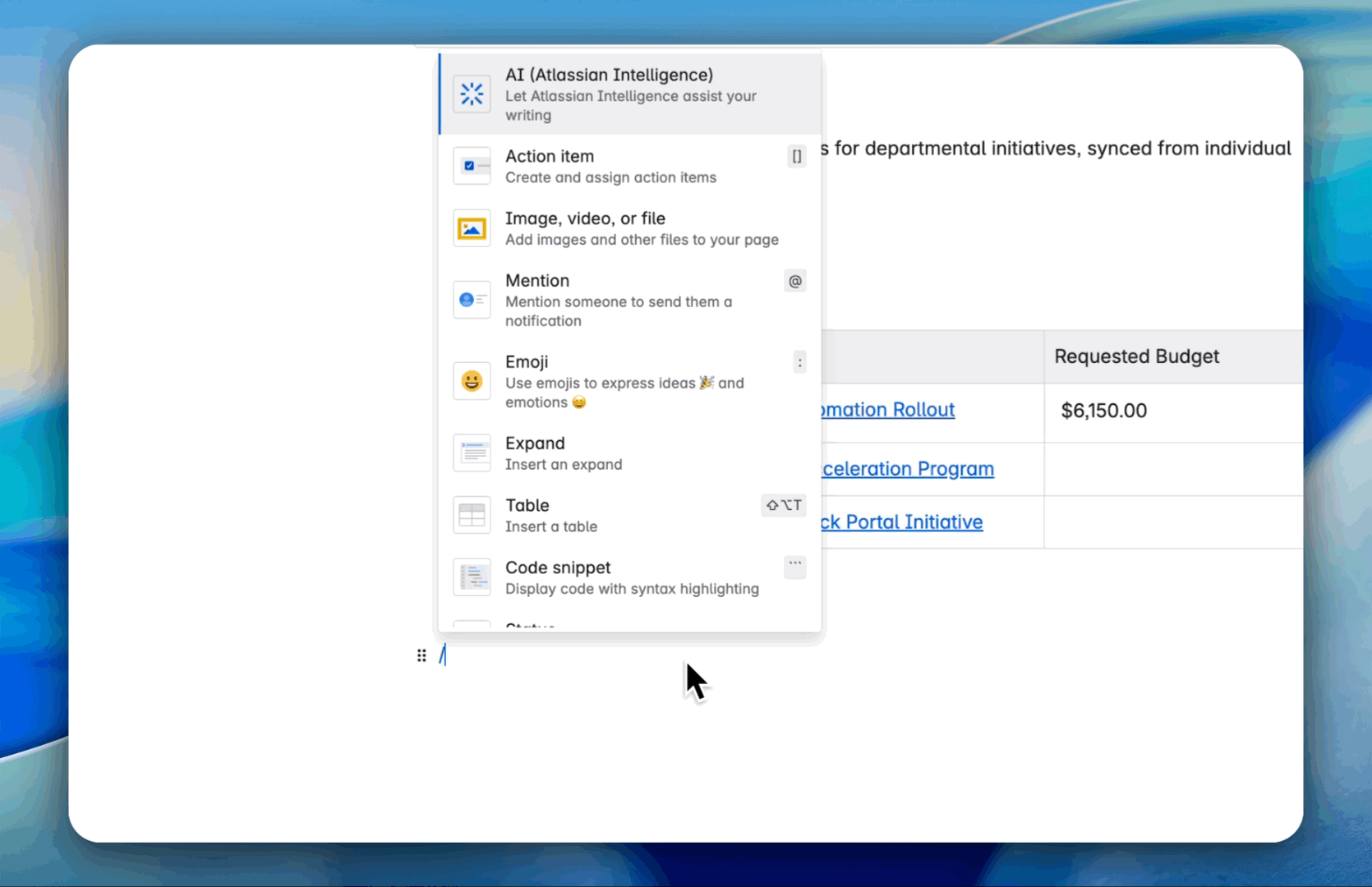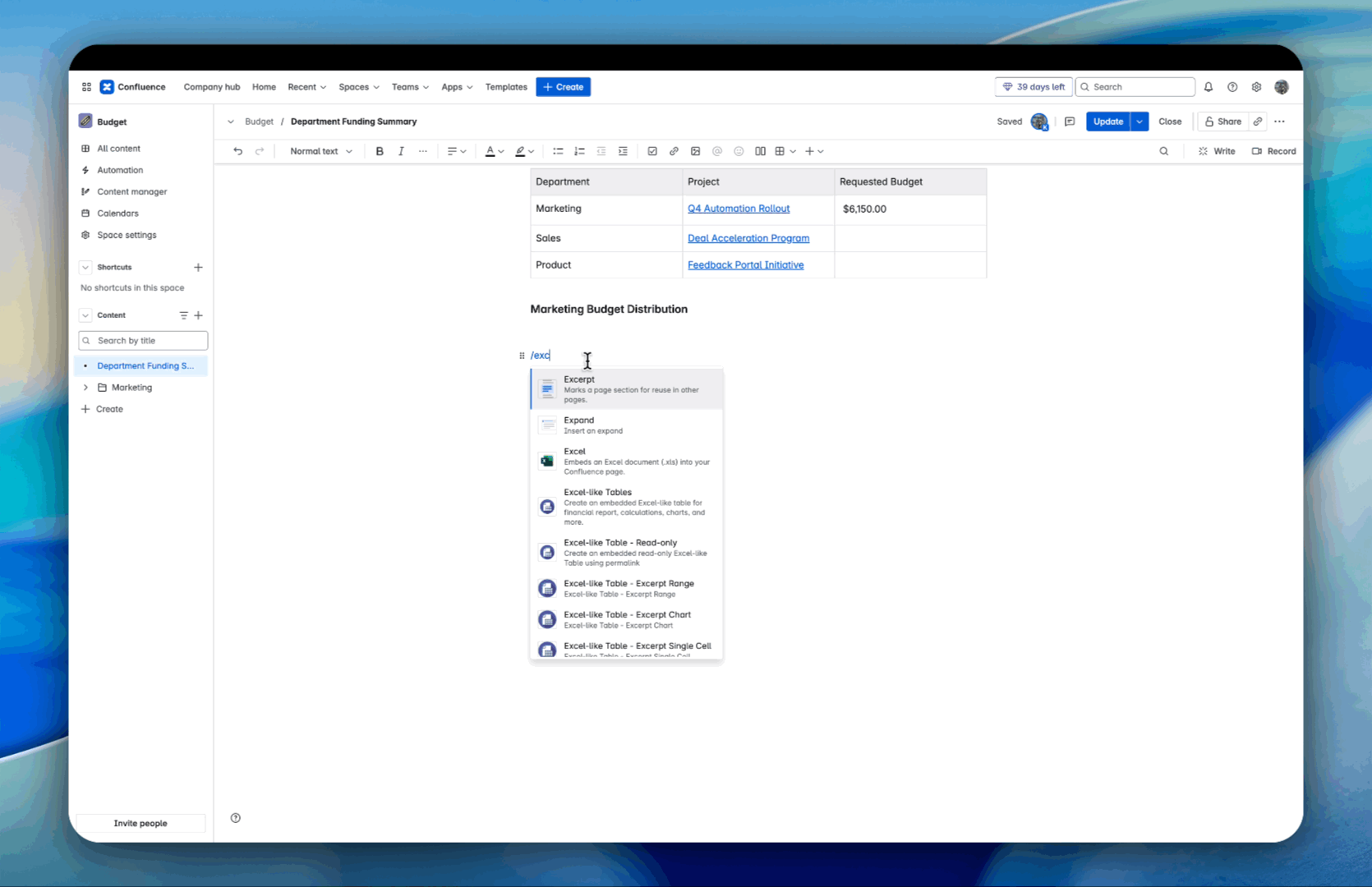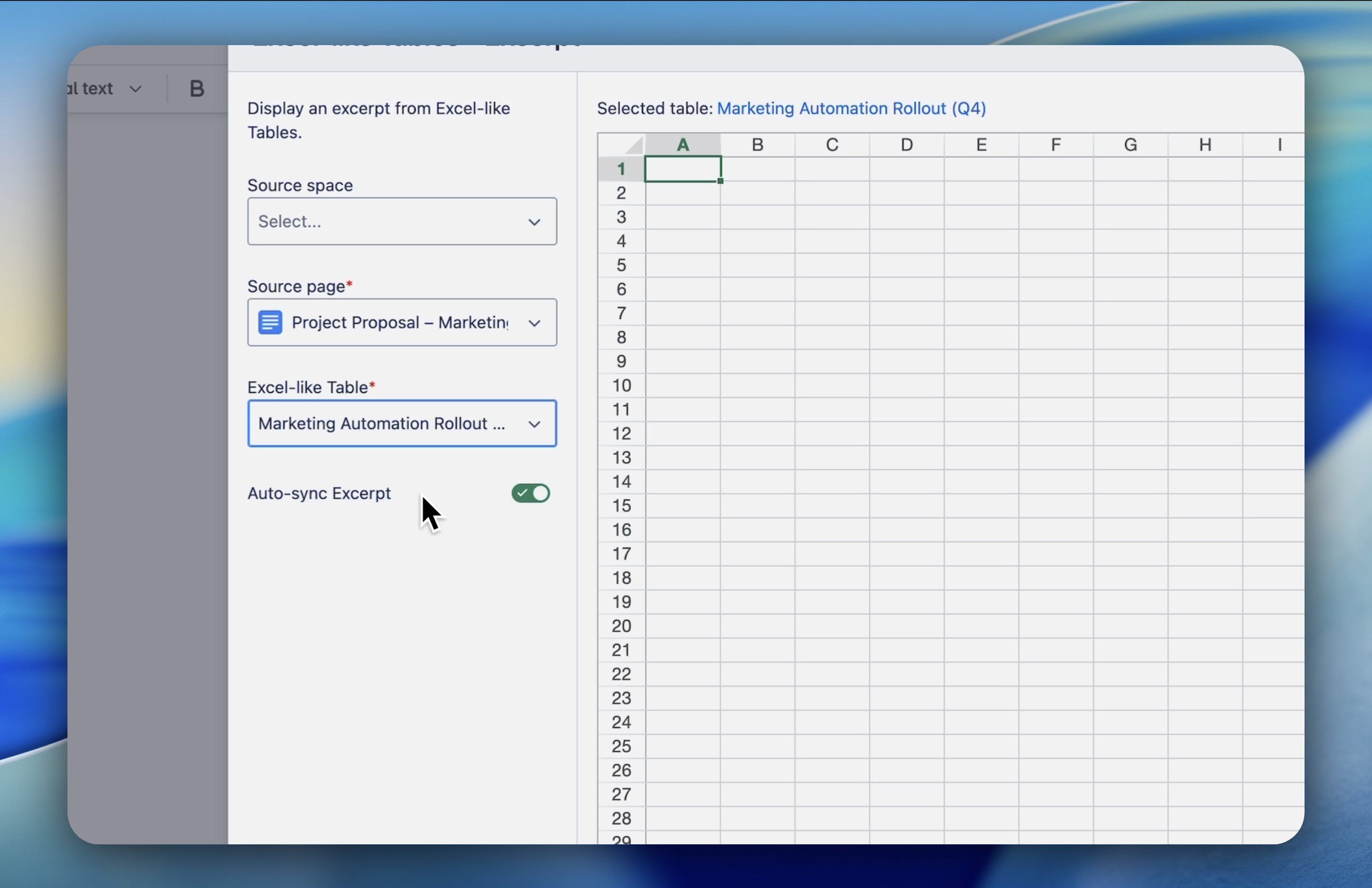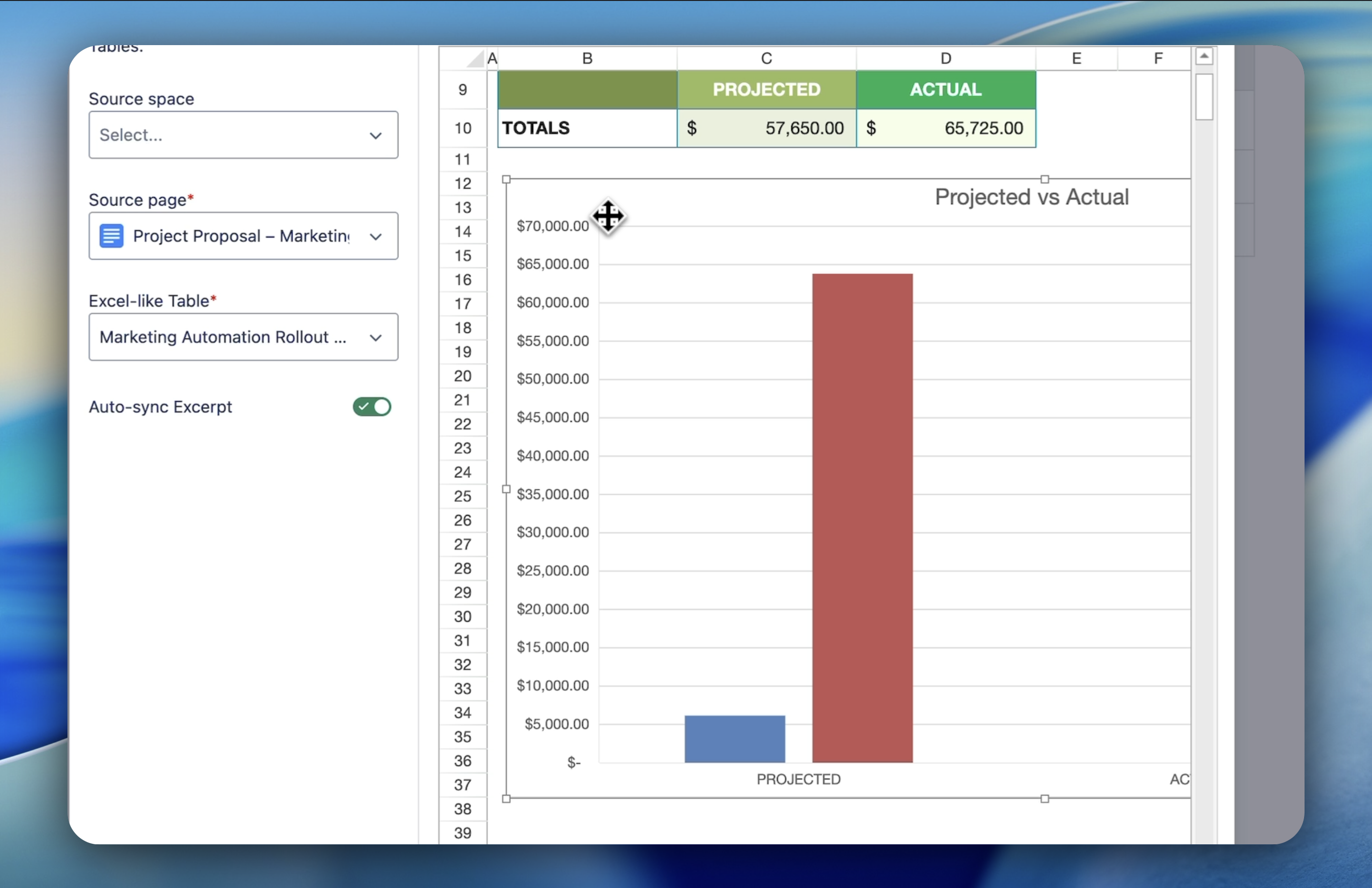Topic
- Reporting & Data Visualization
Featured Apps
Table of Contents
Challenge
When the same data needs to appear on multiple Confluence pages, teams often end up duplicating tables and charts. This creates extra work to keep everything in sync, and updates can easily get missed.
Solution
With Excerpt Macro, you can maintain a single source of truth in one master table, then reuse that data on as many pages as you need. Any change made to the source table is instantly reflected everywhere the excerpt appears, no more manual updates.
Get Started
-
Go to the page where you want to display the data and click Edit.
-
Choose the right excerpt macro for your needs:
-
/Excerpt Single Cell – to show one data point.
-
/Excerpt Range – to reuse a block of rows and columns.
-
/Excerpt Chart – to reuse an existing chart.
-
In the macro settings:
-
Select the source page where your Excel table or chart lives.
-
Select the table or chart block.
-
Choose the exact cell, range, or chart you want to display.
-
Click Excerpt and publish your page.
Example
A product team manages a master roadmap table and uses excerpts to display:
- A chart of progress on a leadership dashboard,
- A range of high‑priority features on a team planning page,
- A single cell for a milestone date on the release checklist page.
All pages stay perfectly synced with updates made in the master roadmap table.
Need more help?
👉 See full documentation | Submit a support request