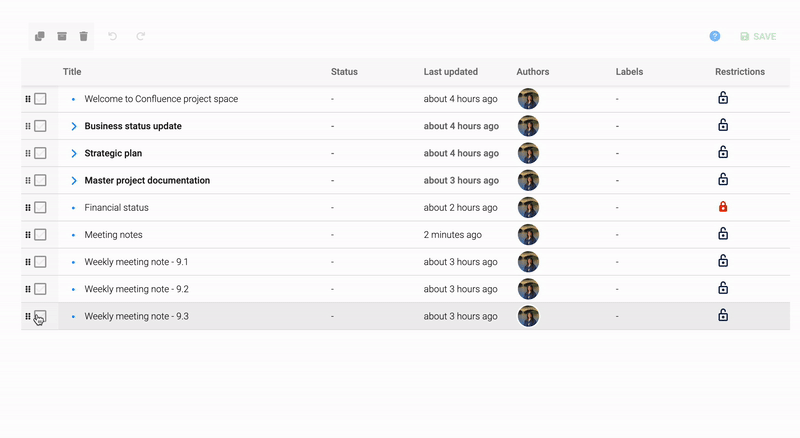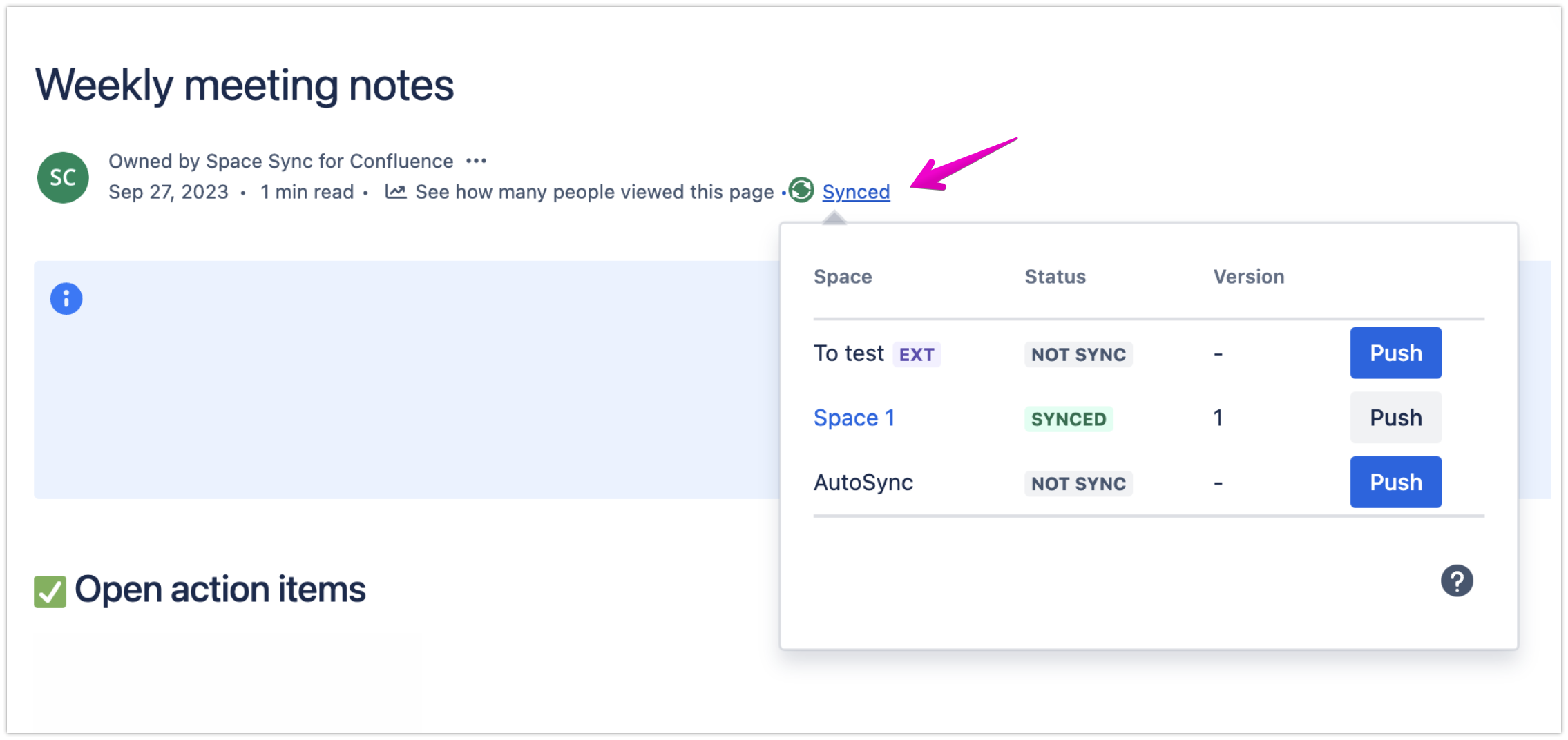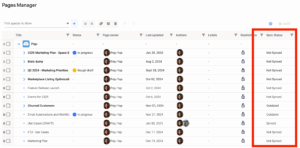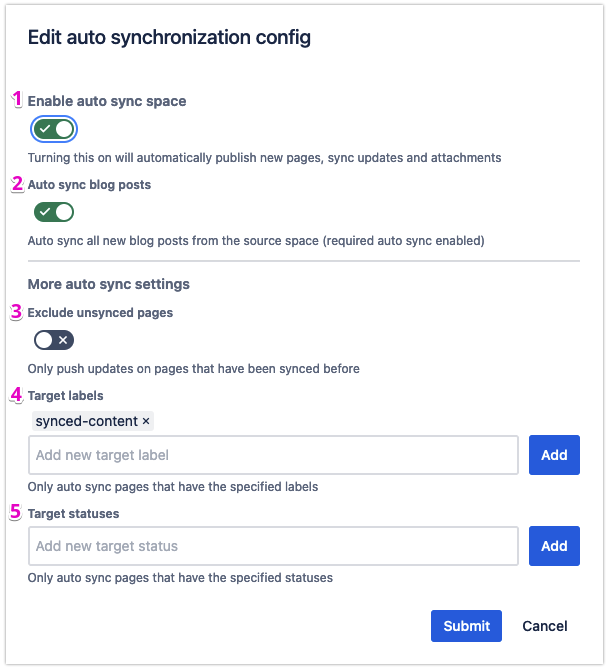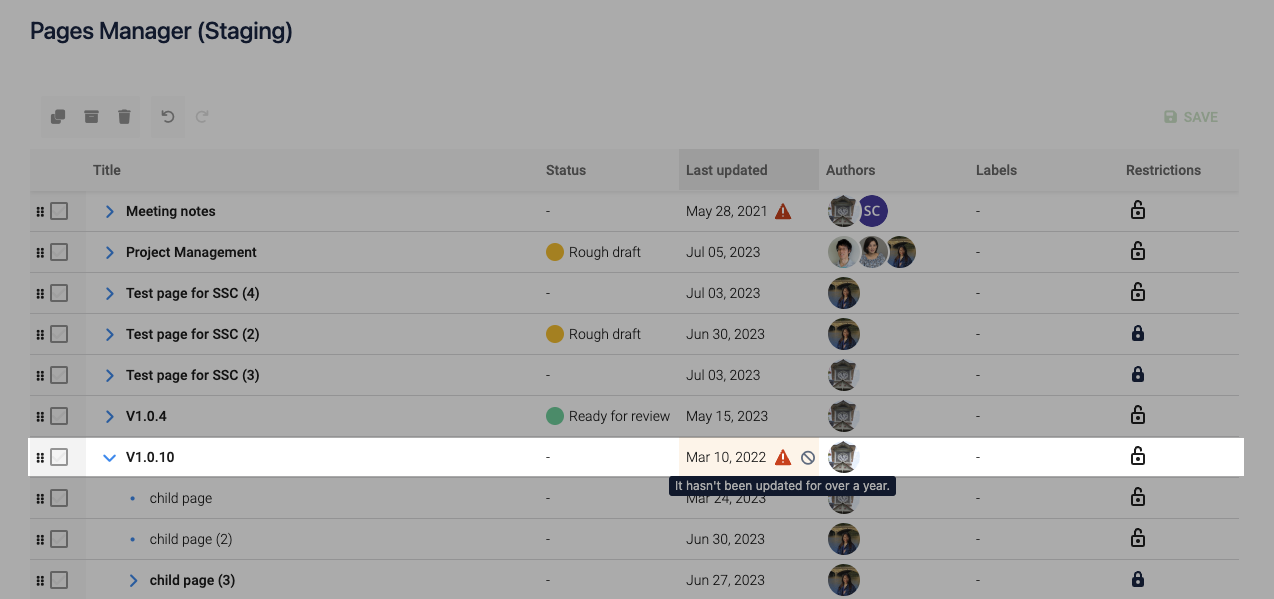Topic
- Cross-Team Collaboration
Featured Apps
Table of Contents
Managing knowledge across multiple teams can feel overwhelming. Whether it’s organizing HR policies, IT guides, or marketing plans, creating a centralized and up-to-date knowledge base ensures everyone stays on the same page.
This use case explores how to structure and sync a shared knowledge base, making it easy for teams to collaborate effectively and access the latest information—no matter the size of your organization.
👥 Who is this for?
- Teams: Cross-functional teams such as HR, IT, Product Management, and Marketing.
- Industries: Any industry where teams need to manage shared knowledge and resources effectively.
If you’ve ever struggled with outdated documents or information scattered across different locations, this approach can help.
Common challenges
- Scattered information: Resources are spread across different spaces or tools, making it hard for teams to find what they need.
- Outdated content: Teams rely on inconsistent or obsolete documents, leading to errors or inefficiency.
- Limited collaboration: Knowledge silos between departments hinder effective teamwork.
How to Build and Maintain Your Knowledge Base
1. Organize Your knowledge
Start by structuring your knowledge base into clear folders and sub-pages. Each team or department can have its own section (or space), so everyone knows where to look.
2. Keep everyone synced
Ensure all teams have access to the latest information by syncing updates across spaces. Changes made in one area are automatically reflected in linked spaces, so no one is left behind.
3. Simplify maintenance
Regularly review and update content. Assign ownership to specific teams to ensure each space, folder, and page stays current.
Get Started
1. Define your team’s needs
Start by understanding what each team requires from the shared knowledge base. Talk to department leads or team members to identify their priorities and challenges.
For example:
- HR: Policies, onboarding guides, compliance documents.
- IT: Troubleshooting guides, software documentation / manuals, FAQ sections.
- Marketing: Campaign plans, branding guidelines, content calendars.
- Sales: Product brochures, pitch decks, case studies.
By gathering these insights, you’ll ensure the knowledge base is tailored to the unique needs of your organization.
2. Organize your content
Create a structure that is intuitive and easy to navigate. Use folders, sub-pages, and naming conventions that make sense to everyone.
💡 Tips:
- Group content by teams or departments (e.g., HR, IT, Marketing)
- Use clear, descriptive names for folders and pages (e.g., “Employee Benefits 2025” instead of “Benefits Info”).
- Include a homepage or index page to guide users to the right sections.
Use Pages Manager to easily get an overview of your space, including folders, pages, and sub-pages. For example:
- Quickly make edits to page titles to align with your naming conventions.
- Move sub-pages into more relevant folders or adjust their position in the hierarchy.
- Bulk edit the status, labels, and restrictions of multiple pages to ensure everything is organized properly and follows your structure.
This streamlined approach makes it simple to keep your knowledge base tidy, navigable, and up-to-date for everyone in your team.
Unlock More With Space Sync for Confluence
Subscribe for pro tips, exclusive workflows, and insights to level up your skills.
No spam. Unsubscribe any time.
3. Sync updates across teams
Ensure updates made by one team are reflected wherever they’re needed. Automation tools can save time and reduce errors, ensuring that everyone has access to the latest information without manual intervention.
💡 Tips:
- Use Space Sync for Confluence to link related spaces and automatically sync updates.
- For example, an HR policy updated in the HR space will automatically reflect in the Finance space to ensure payroll and compliance are aligned.
If you have both Space Sync for Confluence and Pages Manager for Confluence installed, Pages Manager can also show the sync status of each page:
- Quickly identify pages that are synced, not synced, or outdated to ensure all linked spaces display consistent content across internal and external teams.
Also, once you enable the ♻️ Auto-sync function in Space Sync for Confluence, you can further refine the sync settings to ensure only the desired pages are synced automatically.
This allows you to control what content is pushed to linked spaces and customize your workflows.
By customizing these auto-sync options, you can ensure that only the most relevant and approved content is synchronized across spaces, reducing clutter and maintaining control over what gets shared.
For more detailed instructions, read our guide here: How to configure automatic space sync
4. Establish maintenance practices
A knowledge base is only helpful if it stays current. Assign ownership of specific folders or sections to ensure regular updates and prevent outdated content from cluttering your system.
💡 Tips:
- Set up a review schedule (e.g., monthly or quarterly) for each team to check their content.
- Use reminders or notifications to prompt updates.
- Create a clear process for archiving outdated content to keep the knowledge base clutter-free.
Use Pages Manager for Confluence to streamline content reviews, and easily check when a page was last updated.
- The ⚠️ Page Alert feature helps track old content. If a page hasn’t had any activity for over a year, an alert will notify you to review it.
- You can then decide whether to update the page to keep it relevant or archive it if it’s no longer needed.
- Pair this with the filtering functionality to quickly find outdated pages and take action on them.
By creating a well-organized and up-to-date knowledge base, your teams can:
- Work together more easily. Shared access to accurate information means less back-and-forth and fewer delays when making decisions.
- Save time! A structured knowledge base reduces time spent searching for information, letting you and your teams focus on high-value tasks.
- Stay on the same page. Automatic updates ensure no one is left behind with outdated or incorrect information.
Tips for success
Involve all teams. Collaboration starts with including everyone in the planning process.
Focus on clarity. Use straightforward folder names and page titles that are easy to understand.
Automate where possible. Streamline updates to save time and reduce manual errors.
Building a knowledge base doesn’t have to be complicated. With the right tools, you can structure, sync, and maintain your content seamlessly, allowing your teams to focus on what matters most.
Enjoying this article?
Join our Space Sync for Confluence newsletter and get more practical insights, pro tips, and workflows—straight to your inbox.
No spam. Unsubscribe any time.