Guides
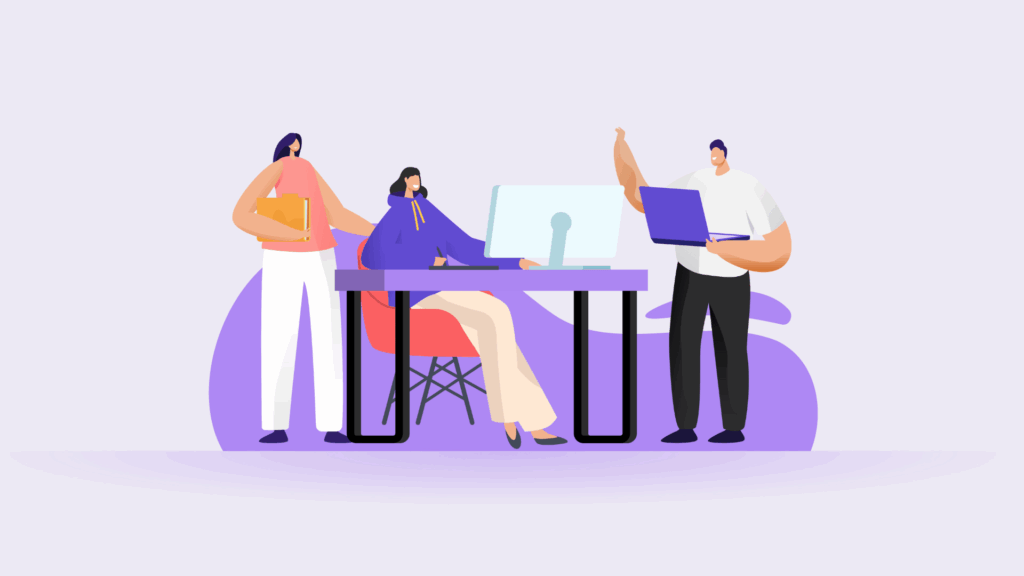
Jul 18, 2025 • 3 min read
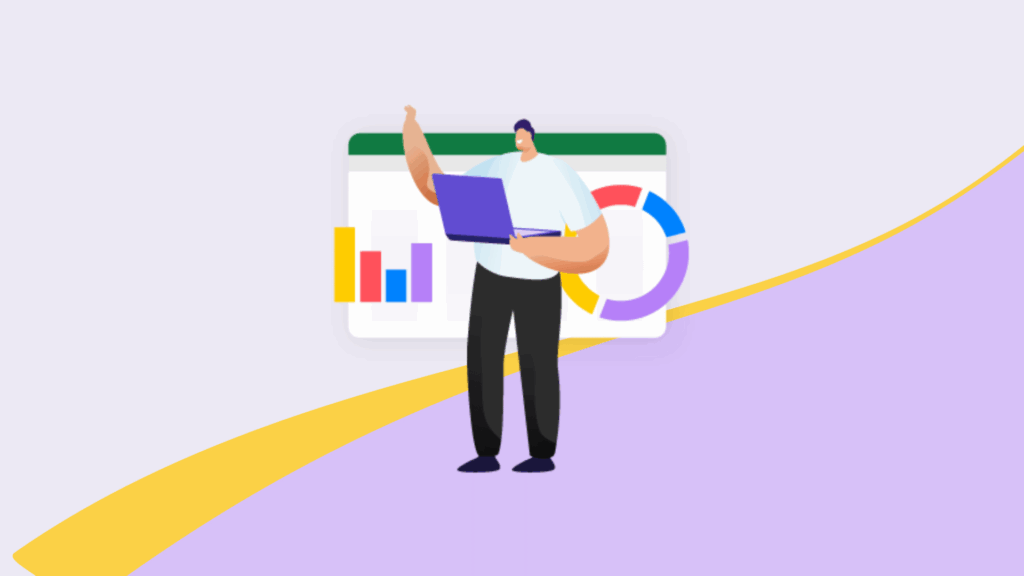
Topic
Author
In This Blog
You planned your campaign. You launched it. Now it’s time to show what worked.
But for many teams, reporting happens in a disconnected doc—or worse, a one-off presentation that disappears after the meeting.
Instead of creating yet another isolated file, why not build your report right inside Confluence, where your team already planned and executed the work?
In this guide, we’ll walk through how to create a simple yet effective post-campaign report page in Confluence using native macros, lightweight visuals, and Excel-like Tables for Confluence to structure and reuse your data more efficiently.
Start with a clear structure that mirrors how you planned the campaign. You don’t need a fancy dashboard—just something consistent and scannable.
Suggested Page Sections:
💡 Tip: Save this as a page template so you can reuse the layout for each campaign.
You can use a native Confluence table for simple summaries.
But if you want to reuse or pull performance data into a slide deck or another page—Excel-like Tables for Confluence gives you more flexibility.
🧩 Optional: Use Excel-like Tables for Confluence’s Excerpt Table Macro
🛠️ Learn more about Excel-like Tables for Confluence
This is especially useful if you’re running multiple campaigns and want to maintain a high-level KPI overview.
If your analytics live in external tools, you can still keep everything in context by:
No need to rebuild charts—just embed the most meaningful data where your team can find it.
Close the loop by linking your campaign report back to:
💡 Tip: Use Pages Manager to keep reports organized by quarter, type, or goal—especially if your team runs lots of campaigns.
👉 Part 5: Capture Learnings and Make Retros Worth Revisiting →